Product ratings on e-commerce sites generally increase consumer confidence in purchasing a product and boosting the online shop’s credibility. Consumers would give ratings based on several things. This could be the quality of the product, the time it took to be delivered, or even the response received from the online shop’s support system if there was a problem with, or during the purchase.
Therefore, it is not possible to provide a surefire way to control the ratings of an online shop by the consumer under all circumstances. Doofinder can help boost consumer’s confidence in a product through a rating system for the consumer to give feedback. With time, new consumers will tend to purchase more and more of the products with higher ratings.
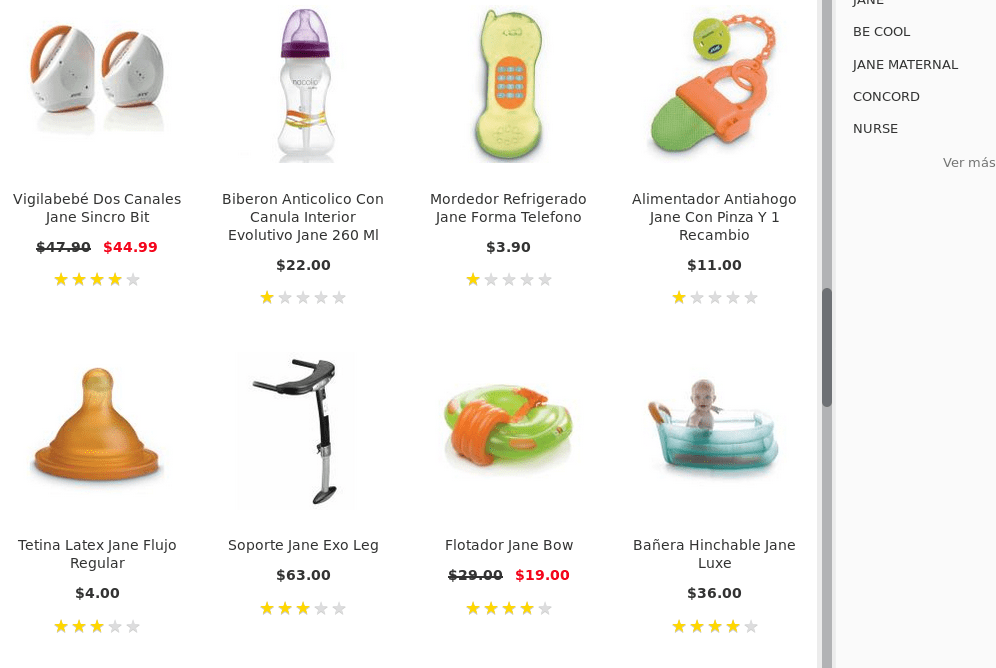
Using Doofinder’s layer, you can show the rating values for your products or articles.
Two ways to show the rating values
Using the data feed
This way, you need to have a data rating field in your data feed, such as df_rating.
The rating field required should be an integer or float between 0 and 5; any other value outside of this range would return unexpected results.
For instance in the image below, you can see that a rating of 6 jumbles the rating stars.
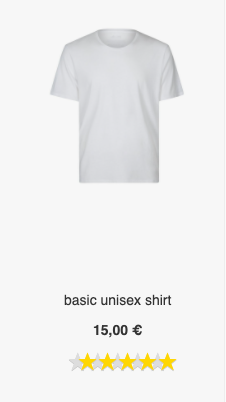
Remember, this is the data feed provided in the Indices section through the ‘Feed URL’ in this case.
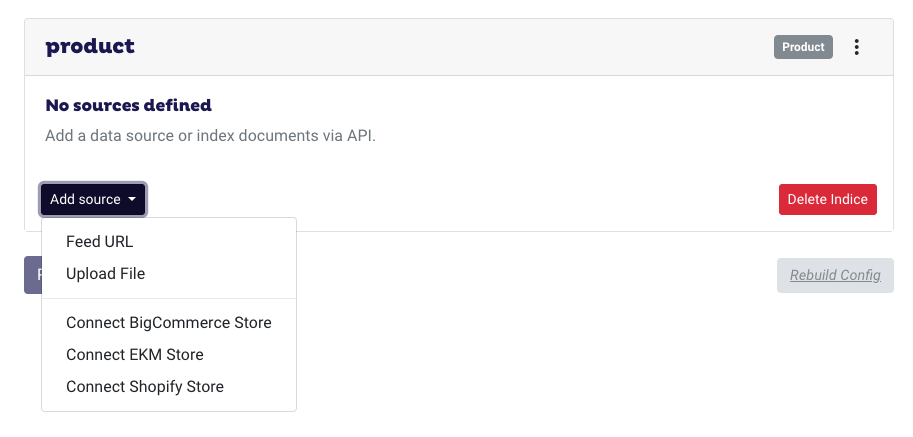
Then, once Doofinder detects a field named df_rating in the response, it will display it in the layer.
By Mapping Configuration
If, on the other hand, your field has a different name other than df_rating, you will need to configure the mapping.
To do this, you need to click on the feed settings button to show the custom field mappings for your data feed.
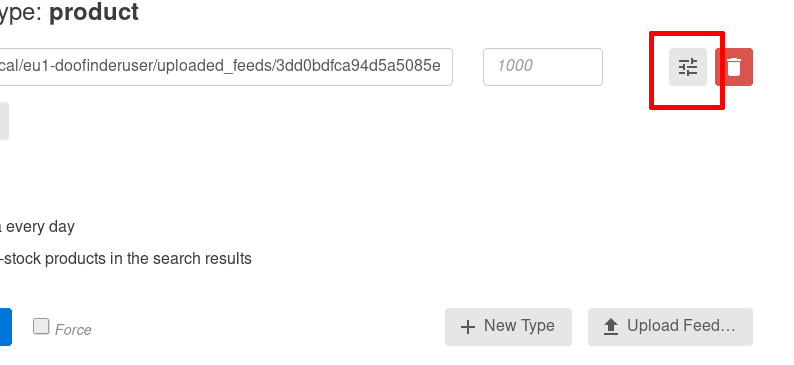
Then click on the +Add new rule button and enter the field name df_rating in the Normalized Field Name column.
Thereafter, add your feed field, which contains the rating value in the Field Aliases and save the changes to complete the mapping configuration.
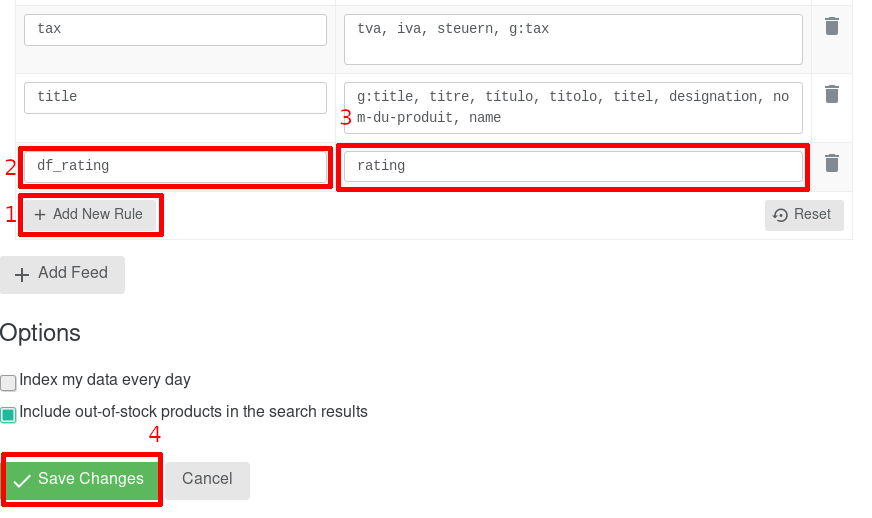
Once your settings have been saved, hit the Process now button to complete the process.
Should you encounter any problems, please contact support@doofinder.com
Last Updated: May 2021